This guide was written to integrate Atlassian JIRA v7.1.4 into FOSSA.
This integration adds the ability to closely link JIRA ticketing workflows and statuses to issues found in FOSSA. By linking JIRA to your FOSSA projects, issues can be exported to new tickets in JIRA and then assigned/resolved automatically when tickets are closed.
FOSSA requires an admin account on JIRA to manage the creation and modification of new tickets from issues.
Create a new user
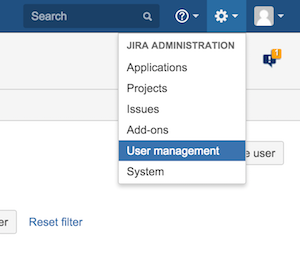
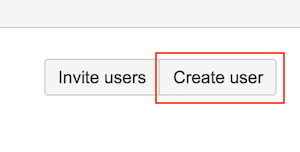
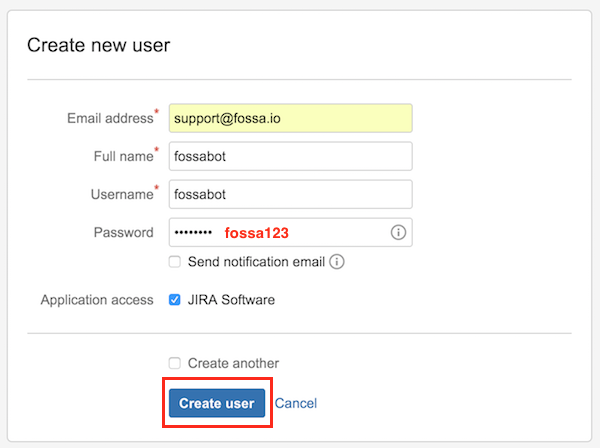
Specify whatever username/password you'd like in the screen above. By default, we keep the combination fossabot/fossa123.
Add user as admin

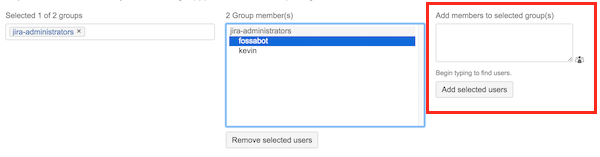
FOSSA requires webhooks to sync ticket/issue status with JIRA. This means that when a user closes a ticket in JIRA, the corresponding issue will be resolved in FOSSA.
Navigate to Admin > System > Advanced > WebHooks
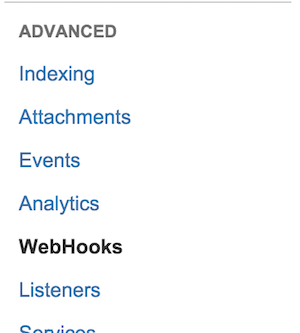
Create a new webhook

Enter in your FOSSA IP/Port with the path specified below:
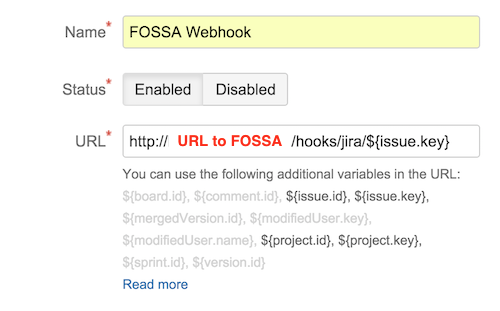
Define events for updating/deleting issues:
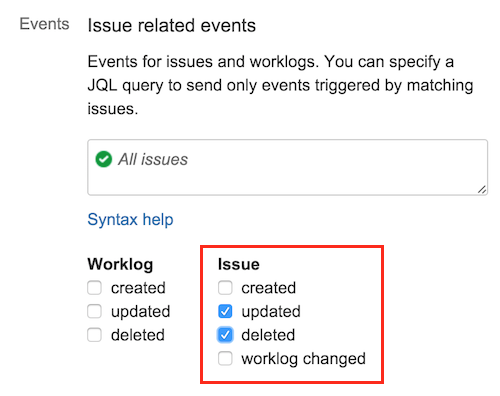
Then click the Create on the bottom of the form. The created webhook should look something like:
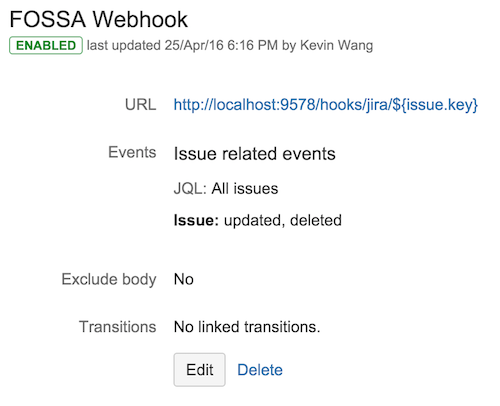
Fill in JIRA settings under Account Settings > Integrations
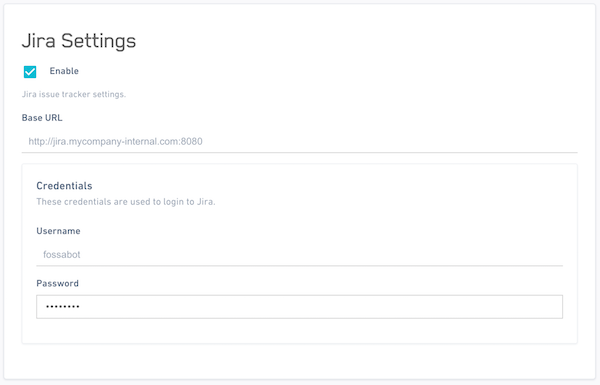
(Optional, on-prem only) Add JIRA configuration defaults
Defaults are useful if you are creating multiple sub-organizations in FOSSA that all share the same JIRA instance.
SSH into the box hosting FOSSA and edit FOSSA's configuration file (config.env). Find or add the following lines to the end:
jira__base_url=http://jira.mycompany-internal.com:8080
jira__credentials__basic__username=fossabot
jira__credentials__basic__password=fossa123
Replace the configuration with your JIRA internal URL (protocol included) as well as the login you created in the first step.
NOTE: Make sure the configuration contains the specific pattern of underscores included above.
(Optional, on-prem only) Configure resolved status
If you have custom workflow statuses, you may want to specify which status triggers FOSSA to resolve an issue.
By default, when tickets enter into Done, Resolved or Closed statuses, FOSSA will automatically resolve any corresponding issues. You can customize this behavior with the following line:
jira__resolved_statuses=Finished
If you've followed step 3 or 4, restart FOSSA with fossa restart
Now that both services are configured, you may associate projects in FOSSA with projects in JIRA.
Inside of FOSSA under a project's settings, set:
JIRA You can find the project key by looking:
http://jira-url.com/projects/PROJECT_KEY/summaryPROJECTKEY-173, PROJECTKEY-244KeyIf issues aren't getting exported, please check your logs for common errors:
When FOSSA generates a ticket, by default it sets the JIRA issueType to be Task. This is one of the default issue types for new JIRA instalaltions, but your admin may have deleted/configured out this issue type or your installation could just be missing it. Check on the existing issue types in JIRA and create the Task type if it is missing.
See the JIRA help doc for more instructions.